Visual Studio Code Designer Extension
The Azure Logic Apps extension lets you quickly create, debug, manage, and deploy logic apps directly from Visual Studio Code.
Prerequisites
-
Follow the Prerequisites and Running the code instructions from the Getting Started section.
-
Install .NET 6.0 SDK.
-
Install the following Visual Studio Code extensions:
Build/Compile
To build, run the following commands from the root of the repo folder:
npm run build:extension
Run (Dev/Debug)
To run the Visual Studio Code extension in debug mode, follow these steps:
- In Visual Studio Code, open the repo folder.
- On the Activity bar to the left side, select Run and Debug. (Keyboard: Ctrl+Shift+D)
- From the drop-down list near the top, select Run Designer Extension in Dev Mode, then select Start debugging. This will build and run the extension.
When the debugging session starts, a new Visual Studio Code workspace displays prompts for the running app. You can now add breakpoints and debug the app using the debug actions.
To debug the app using the common browser's debugging console, for example, using console.log() or check the network calls, open the console by using the following keyboard shortcut: Ctrl+Shift+I.
For more information, see debugging Visual Studio Code extensions.
Build private vsix
To build a private vsix from the compiled project, follow these steps:
- Run the following command:
pnpm run vscode:designer:packin the root folder. This will compile the project and pack it in a vsix file. - After running the command, you will see the following message:
Packaged: /<repo-path>/LogicAppsUX/apps/vs-code-designer/dist/vscode-azurelogicapps-<extension-version>.vsixwith the exact path where the vsix file is located.
App architecture
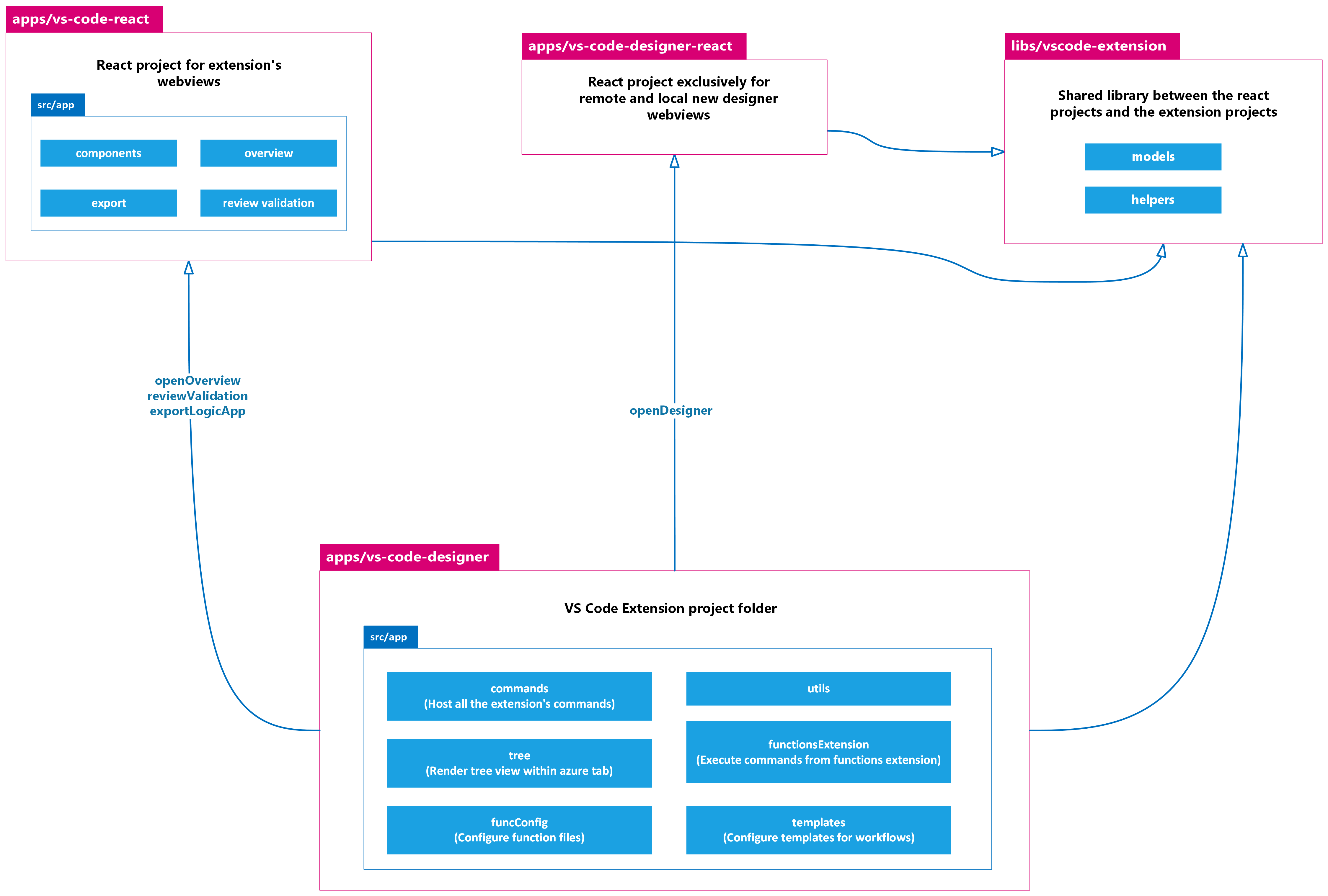
vs-code-designer
Host all the code needed to run the Visual Studio Code extension.
For more information, see Extensions API and Extensions anatomy.
vs-code-react
Host React project for remote and local designer webviews and the extension's webviews. Webviews are triggered by the openDesigner, openOverview, exportLogicApp and reviewValidation commands.
For more information, see Visual Studio Code webviews.
vscode-extension
Host a shared library with helpers and models that are used across all the projects related to the Visual Studio Code extension.
To use the library, import @microsoft/vscode-extension-logic-apps.
Key Insights
package.json (apps/vs-code-designer/src/package.json)
The package.json file works as the project manifest. Therefore, review the following properties:
- Activation Events: States when to activate the extension. Make sure to set the command or any other event, if necessary.
- Contribution Points: Helps implement the functionality in Visual Studio Code.
- Commands: List of commands/functionalities in the extension. Consisting of a title, category, and enabled state. Enablement is expressed with when clauses.
- Menus: Contains the command that should be invoked when selected and the condition under which the item should show.
- Configuration: Configuration options that are stated as user or workspace settings.
- Views: States the extension view container in the Azure activity bar.
For more information, see creating new commands..
registerCommands.ts (apps/vs-code-designer/src/app/commands/registerCommands.ts)
The main function that helps bind a command ID to a handler function in the extension.